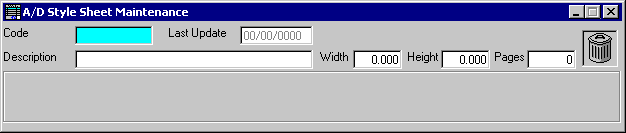
A/D Style Sheet Maintenance
This option is used to initially enter style sheets into the STYLE SHEET file, add new style sheets, or make changes as necessary to STYLE SHEET information currently existing in the file.
After selecting this option from the A/D Master File Maintenance Menu, the A/D Style Sheet Maintenance screen will be displayed as follows:
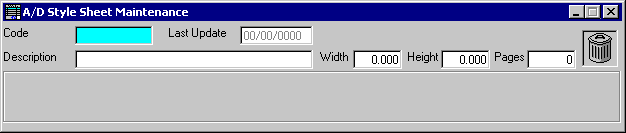
A) To add a new Style Sheet to the file, enter the unique Code that you are assigning to this style sheet and press [TAB]. Size Categories can be up to 20 characters in length.
B) To view or change an existing Style Sheet's information, enter the Code of the style sheet whose record you wish to change, or Peform A Search to find a Style Sheet record. Upon entering a valid code, the computer will display the master information stored for this style sheet. Make changes in the same manner you entered the data.
Enter the remaining information on this screen as follows:
The Description identifies this Style Sheet. The Width and Height (in inches) for each page in this Style Sheet are entered next, followed by the number of Pages.
You may now select a background picture for each page by clicking on the respective page (not the page number). A picture search will be displayed. After you have selected a picture, it will be displayed in the page area. If you click again on that picture (while your mouse icon is in its standard mode), the picture will be removed. Click again to select a different picture following this same procedure.
You are now ready to place the SIZE CATEGORY pictures onto your pages. Select a Size Category from the sizes area (not the pages area) by clicking on it. You mouse icon will change shapes to an AD OR LOGO design. Where you place the corner arrow of that icon (onto your background picture) on a page will be the top/left corner on your Size Category picture. Continue this procedure until you have finished placing all Size Categories, Logos, and Manufacturer Logos.
Whenever your icon is the AD OR LOGO icon, you may discard it by clicking on the trashcan on your form (not on the Toolbar). If you wish to change the underlying SIZE CATEGORY, click on a different Size Category picture from the sizes area. To delete a Size Category from your Style Sheet, click on the Size Category on your page and then click on the trashcan icon.
Review the data you have entered (or changed) on the screen. If you wish to SAVE the information, click on the Save button on the Toolbar, pick the Save option from the File Menu, or press [Ctrl][S]. If you do NOT wish to save the information, click on the Cancel button on the toolbar, pick the Cancel option from the File Menu, or press [Ctrl][L].