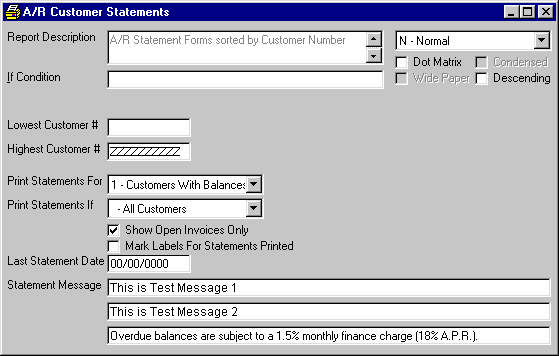
A/R Customer Statements
This option is used to Print A Report (or view on the screen) statements for customers. Statements will only be printed for those customers who do not have the Never Statement option box checked in the CUSTOMER MASTER file. Also note that statements may be printed more than once during the month. Statements will include all invoice activity along with payments and finance charges (if applicable). For Open Item customers, all open invoices, regardless of month, will be listed. For Balance Due customers, only invoice activity since the first printing of statements will be included, preceded by a Balance Forward amount. A total Balance Due is printed at the end of the statement and is aged according to the Aging Days (1 - 4) defined in the A/R CONTROL file.
After selecting this option from the A/R Reports Menu, the computer will prompt you to select the order for the report.
In the Print Statements For selection, you may print the report for All Customers, Customers whose balance is not 0 (including credit balances), Customers that owe you money (positive balances), or Customers with credit balances.
In the Print Statements If selection you may print the report for All Customers or those Customers with amounts in a particular aging category.
If you wish the statement to Show Open Invoices Only, check the option box. If you wish to reflect all invoices, uncheck the option box. If you wish the Label option box in the CUSTOMER file to be checked (for each Customer who will receive a statement), check the Mark Labels For Statements Printed option box.
Enter the Last Statement Date you used when printing statements for the prior month. It is important to enter the correct date of the last time statements were printed because for Balance Due customers, only activity after the date you enter here will be included on the statements.
If you wish, you may print Statement Messages. The top two messages will print on the top of the statements, while the third message will print on the bottom.
Here is a sample report: