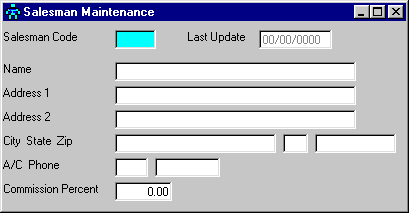
A/R Salesman Maintenance
This option is taken to initially create the SALESMAN MASTER file and then to add new sales personnel or make changes as necessary to records currently existing in the file.
After selecting this option from the A/R Master File Maintenance Menu, the computer will display the Salesman Maintenance screen as follows:
A) To add a new Salesman to the file, enter the new, unused Salesman Code that you are assigning and press [TAB]. Salesman Codes can be 3 characters in length.
B) To view/change an existing Salesman's information, enter the Salesman Code of the record you wish to change, or Perform A Search to find a Salesman record. After entering a valid code, the information stored for that record will be displayed.
Enter the Name, Address (1 & 2), City, State, and Zip Code for this salesman. Phone (1 and 2) consist of a 3 character area code, 8 character phone number (be sure to include the hyphen if you wish to see it), and a 5 character extension number.
Review the data you have entered (or changed) on the screen. If you wish to SAVE the information, click on the Save button on the Toolbar, pick the Save option from the File Menu, or press [Ctrl][S]. If you do NOT wish to save the information, click on the Cancel button on the toolbar, pick the Cancel option from the File Menu, or press [Ctrl][L].