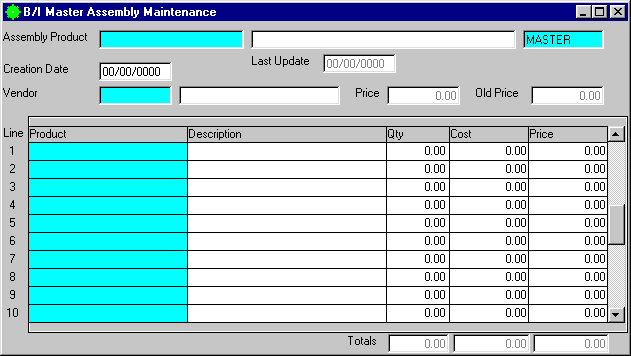
B/I Master Assembly Maintenance
This option is used to view or change Master Assemblies.
After selecting this option from the menu, the computer will display the B/I Master Assembly Maintenance screen as follows:
Enter the information on this screen as follows:
A) To add a new Master Assembly, enter the Assembly Product that you wish to add. If you wish to FIND the information, click on the Find icon on the Toolbar, pick the Find option from the Edit Menu, or press [Ctrl][F]. Upon entering a valid number, the computer will display the description and price stored for the record.
B) To view or change an existing Master Assembly’s information, enter the Assembly Product whose record you wish to change. If you wish to FIND the information, click on the Find icon on the Toolbar, pick the Find option from the Edit Menu, or press [Ctrl][F]. Upon entering an assembly product, the computer will display the master information stored for this assembly product. Make changes in the same manner you entered the data.
Enter the Remaining information on this screen as follows:
Enter the Creation Date that you created this master assembly.
Enter a detail line for each Product that this master assembly will include. Enter detail information as follows:
Enter the Product # that you wish to include. If you wish to FIND the information, click on the Find icon on the Toolbar, pick the Find option from the Edit Menu, or press [Ctrl][F]. Upon entering a valid number, the computer will display the Description, Cost, and Price.
Enter the Qty (Quantity) that you wish to use for this product. Upon entering this field the computer will compute the Totals and the Price. (The Price will be used to update the product master file if this record is saved.)
Review the data you have entered (or changed) on the screen. If you wish to SAVE the information, click on the Save icon on the Toolbar, pick the Save option from the File Menu, or press [Ctrl][S]. If you do NOT wish to save the information, click on the Cancel icon on the toolbar, pick the Cancel option from the File Menu, or press [Ctrl][L].