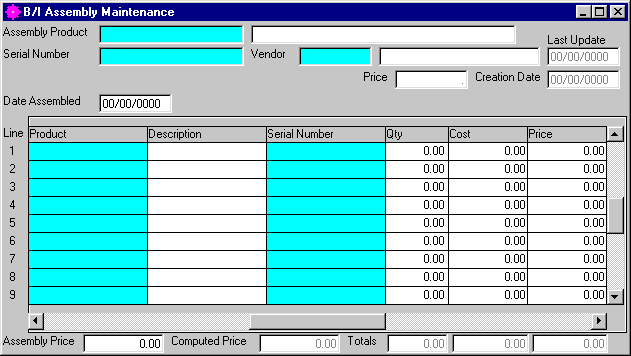
B/I Assembly Maintenance
This option is used to view or change Assemblies.
After selecting this option from the menu, the computer will display the B/I Assembly Maintenance screen as follows:
Enter the information on this screen as follows:
A) To add a new Assembly, enter the Assembly Product that you wish to add. If you wish to FIND the information, click on the Find icon on the Toolbar, pick the Find option from the Edit Menu, or press [Ctrl][F]. Next enter an unused Serial Number for this assembly. The computer will display the description and other relevant information stored for the product and master assembly records.
B) To view an existing Assembly’s information, enter the Assembly Product, and Serial Number of the assembly whose record you wish to view. If you wish to FIND the information, click on the Find icon on the Toolbar, pick the Find option from the Edit Menu, or press [Ctrl][F]. Upon entering an assembly, the computer will display the master information stored for this assembly. This will be in Display only and you will not be able to edit the information.
Enter the Remaining information on this screen as follows:
Enter the Date Assembled that this assembly was created.
Enter a detail line for each Product that this assembly will include. Enter detail information as follows:
Enter the Product # that you wish to include (this should already be defaulted from the Master Assembly file). If you wish to FIND the information, click on the Find icon on the Toolbar, pick the Find option from the Edit Menu, or press [Ctrl][F]. Upon entering a valid number, the computer will display the Description, Cost, and Price.
Enter the Qty (Quantity) that you wish to use for this product. Upon entering this field the computer will compute the Totals and the Computed Price.
Enter the Assembly Price that you wish to assign to this assembly.
Review the data you have entered (once this is saved you cannot change information for this assembly) on the screen. If you wish to SAVE the information, click on the Save icon on the Toolbar, pick the Save option from the File Menu, or press [Ctrl][S]. If you do NOT wish to save the information, click on the Cancel icon on the toolbar, pick the Cancel option from the File Menu, or press [Ctrl][L].