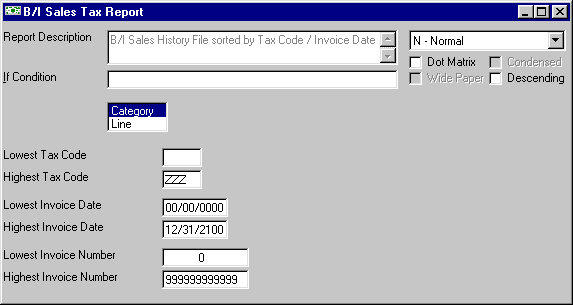
B/I Sales Tax Report
This option is taken to Print A Report (or view on the screen) a list of all the sales and sales tax from the INVOICE HISTORY file.
After selecting this option from the menu, the computer will display the B/I Sales Tax Report screen as follows:
Enter the information on this screen as follows:
The Report Description will display for verification. The If Condition may usually be edited, if you wish to change certain conditions for the report. Reports may be printed Normally, Group and Grand Totals Only, or Grand Totals Only. If you have a Dot Matrix printer, you may then specify whether the report should print in Condensed mode, and may specify if your printer is using Wide Paper. You may also print the report in Descending (rather than ascending) order.
Select the type of report you wish to see Category or Line.
You will then be allowed to specify a Lowest and Highest ranges for the report. These ranges will be based upon the sorting fields in the file.
Review the data you have entered on the screen. If you wish to ACCEPT your responses and PRINT the invoices, click on the Accept icon on the Toolbar, pick the Accept option from the File Menu, or press [Ctrl][A]. If you wish to SAVE the defaults and PRINT the invoices, click on the Save icon on the Toolbar, pick the Save option from the File Menu, or press [Ctrl][S]. If you do NOT wish to print the information, click on the Cancel icon on the toolbar, pick the Cancel option from the File Menu, or press [Ctrl][L] and this system will exit this program.
After you have accepted (or saved) the information the computer will go through a posting procedure to make the sales tax information ready to print. You are now ready to Print This Report (or view it on the screen).
Here is a sample of the Sales Tax (by category) report:
Here is a sample of the Sales Tax (by line) report: