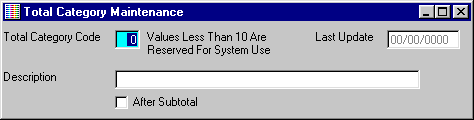
B/I Total Category Maintenance
This option is used to initially enter total categories into the TOTAL CATEGORY MASTER file, add new total categories, or make changes as necessary to Total Category Master information currently existing in the file. The Total Category Master file is used to classify products by total categories so that the system can separate these totals on the Temporary Sales Maintenance and Work Order Maintenance forms and print these totals on invoices and work orders (if applicable).
After selecting this option from the menu, the computer will display the Total Category Maintenance screen. as follows:
A) To add a new Total Category to the file, enter the unique Total Category Code that you are assigning to this total category and press [TAB]. (The system has reserved values zero through nine.)
B) To view or change an existing Total Category's information, enter the Total Category Code of the total category whose record you wish to change. If you wish to FIND the information, click on the Find icon on the Toolbar, pick the Find option from the Edit Menu, or press [Ctrl][F]. Upon entering a total category, the computer will display the master information stored for this total category. Make changes in the same manner you entered the data.
Enter the Remaining information on this screen as follows:
Enter the Description for this total category.
The After Subtotal box may be checked to indicate that this total will NOT be added into the subtotal.
The Last Update field indicates the last time master information for this total category was changed. The software will maintain this date.
Review the data you have entered (or changed) on the screens. If you wish to SAVE the information, click on the Save icon on the Toolbar, pick the Save option from the File Menu, or press [Ctrl][S]. If you do NOT wish to save the information, click on the Cancel icon on the toolbar, pick the Cancel option from the File Menu, or press [Ctrl][L].