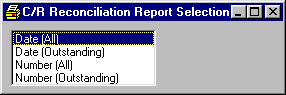
C/R Reconciliation Report
This option is taken to Print A Report (or view on the screen) a report of all checks and deposits (by date) in the CHECK/DEPOSIT file.
After selecting this option from the menu, the computer will display the C/R Reconciliation Report Selection screen as follows:
Select the type of report that you wish to see. Two samples are given below to show the difference between running this report by Date or Number. (A report type of (All) will show all the transactions for the specified ranges; whereas a report type of (Outstanding) will show only the transactions that have not been reconciled or voided for the specified ranges.)
If you wish to ACCEPT this information and proceed, click on the Accept icon on the Toolbar, pick the Accept option from the File Menu, or press [Ctrl][A]. If you do NOT wish to print this report, click on the Cancel icon on the toolbar, pick the Cancel option from the File Menu, or press [Ctrl][L].
After accepting this information, you may follow the normal steps setup in the standard Print A Report section.
Here is a sample of Reconciliation Report by ‘Date’:
Here is a sample of Reconciliation Report by ‘Number’: