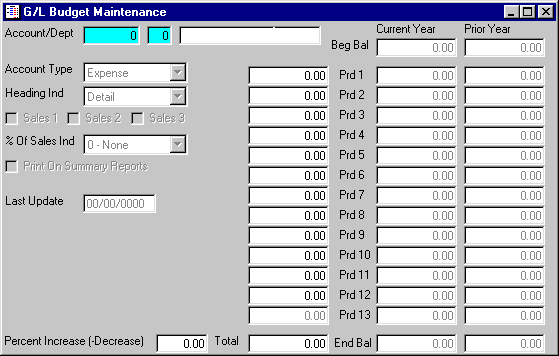
G/L Budget Maintenance
This option is used to initially enter budgets into the BUDGET MASTER file, add new budgets, or make changes as necessary to Budget Master information currently existing in the file.
After selecting this option from the G/L Master File Maintenance Menu, the computer will display the G/L Budget Maintenance screen as follows:
To view or change an existing Account's budget information, enter the Account/Dept (Account and Department) of the account whose record you wish to change, or Perform A Search to find an Account record. Upon entering a valid number, the computer will display the master information stored for this account.
Enter the remaining information on this screen as follows:
Enter the Prd 1 - 13 (Period 1 through 13) amounts that you wish to budget for this account. If you wish to apply the same budget amount to all periods, enter the Total amount and this will calculate the budget amounts for each period. For example, if you are on a 12 period year and you enter $1,200.00 this would distribute equal amounts of $100.00 for the periods 1 through 12.
The Percent Increase (-Decrease) field allows you increase or decrease all of the budgeted amounts, by typing a positive (increase) or negative (decrease) percentage.
Review the data you have entered (or changed) on the screen. If you wish to SAVE the information, click on the Save button on the Toolbar, pick the Save option from the File Menu, or press [Ctrl][S]. If you do NOT wish to save the information, click on the Cancel button on the toolbar, pick the Cancel option from the File Menu, or press [Ctrl][L].