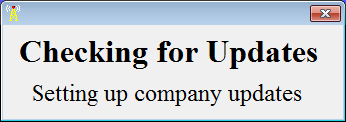
Check For Updates
The Check For Updates option will keep your Team Software system up-to-date by downloading and installing all current Team Software updates required by your computer or network (after shutting down the Team Software program you are currently running).
Upon selecting this option, the screen will display the following:
Messages on this screen will change to indicate the progress of the update. If your Team Software system is currently up-to-date, the following will be displayed:
Click OK to continue, which will exit the Update program.
If updates are required, the Company, Version Number, and Last Update Date will be displayed as follows:
To continue installing updates, click Yes; or to cancel, click No. Upon clicking Yes, the following question will be asked:
If you wish to know approximately how long the updates will take, click Yes; otherwise, click No. Next, a screen will display the currently available updates and ask if you wish to install them.
To continue installing updates, click Yes; or to cancel, click No. Upon clicking Yes, screens will be displayed to inform you of the progress of the update.
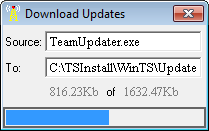
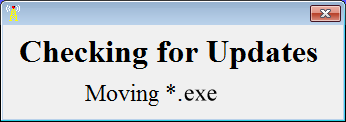
When updates are complete, the following screen will be displayed:
Click OK to continue, which will exit the Update program.