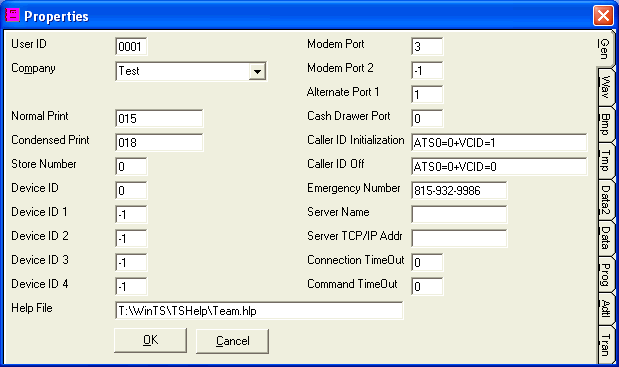
Properties
The PROPERTIES file (Team.Ini) is a file containing general information controlling the operation of Team Software. Since this file is accessed by every program in the system, it is very important that the values entered here are correct and accurate so that the programs that use these values will execute properly and produce appropriate information. The PROPERTIES file should be set-up before beginning to enter information in the any module in the Team Software System.
The Properties option is initially used to set-up the PROPERTIES file and then to make changes in the file as needed.
After selecting this option from the menu, the computer will display the Gen (General) screen of the Properties as follows:
The User ID is a unique identifier of your computer to Team Software. It is 4 digits in length. The Current Company you are operating will be displayed. The Modem Port and Modem Port 2 are used for any Team Software module using a modem (i.e. Billing and Inventory Temporary Sales Maintenance to access VISA, etc.). The Alternate Port is for specialized serial devices used in some Custom Modules) of Team Software. The Normal Print and Condensed Print fields are for use if you have a Dot-Matrix printer. Caller ID Initialization and Caller ID Off codes are needed only for the modules of Team Software that use a modem to access Caller ID information from your phone lines. The Cash Drawer Port is used for any Team Software module using a serial- based cash drawer (i.e. Billing and Inventory Temporary Sales Maintenance) and will allow the opening of the cash drawer from within that program. The Store Number is for multi-store setups. Device IDs apply to Caller ID and VOX devices. An Emergency Number (phone number) may be entered. The Server Name, Server TCP/IP Addr, Connection TimeOut, Command TimeOut, and Help File fields are no longer in use in Team Software, but are left on the screen for certain people and businesses for the purpose of backwards-compatibility.
The Adtl (Additional) screen of the Properties appears as follows:
The Phone Number, Hold Music Count, Flash House, Flash Unit, Flash Count, Ring Time Minutes, and Comments fields are no longer in use in Team Software, but are left on the screen for certain people and businesses for the purpose of backwards-compatibility. If you have VOX software on your system, you may mark the Voice Dial box. Auto Add Phone #'s adds Caller ID numbers to the Phone file. Modem Timer will answer the phone after 15 seconds whether or not Caller ID is recognized. SmartHome Interface allows the ability to interact with X10 devices. Reject Blocked Calls will give callers a message that this phone will not accept calls from phones that have blocked Caller ID information. CM11A Interface tells the system whether an X10 CM11A device is present. Read Clipboard Text will allow VOX software to read Caller ID information and Schedule data aloud. [ENTER] Activates [TAB] lets you press [ENTER] to move from field to field (the same as the [TAB] key works). Save User ID will cause the User ID (for logging in to Team Software) to be stored and defaulted for the next session. Make Data Bold will allow text in our software to be displayed in a bold font. Additional Height (and/or Additional Width) may be specified to cause the software to fit better on your display screen. Computer Location identifies you computer to our Who's Doing What utility option.
The remaining screens of the Properties program appear similar to the following:
They contain a Drive and Directory associated with the Programs, Data files, secondary data files (Data2 - usually the same as the data files), Tmp (Temporary) files created by Team Software, bitmap files (Bmp), and sound ( Wav) files, and Transfer files.
Review the data you have entered (or changed) on the screens. If you wish to SAVE the information, click on the "OK" button. If you do NOT wish to save the information, click on the Cancel button. In either case, the Properties program will terminate.