
H/H Enter Data
This option is used to enter sales/cash receipts into the TEMPORARY files.
After the selecting this option from the H/H Route Sales Menu, the handheld will display the Customer Entry screen as follows:

To enter a new sale/cash receipt, enter a valid Cust. # (customer number) and press [ENTER] (or press the [F2] key to Perform A Customer Search to find one). If you have no more sales/cash receipts to enter, press the [ESC] key to exit this function and return to the H/H Route Sales Menu.
After retrieving a valid customer, the handheld will display the Sales Entry screen as follows:
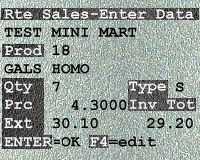
Enter a detail line for each product that you sold, returned, or exchanged for this customer. Enter detail information as follows:
Enter the Prod (product number) and press [ENTER] (or press the [F2] key to Perform A Product Search to find one). Upon entering a valid product number, the handheld will default the Type (price) and Prc (price). It will also display the Product Description for this product. If you have no more products to enter, press the [ESC] key to exit this function and begin printing the pick sheet.
Enter the Qty (quantity) that you wish to sale, return, or exchange for this product and press [ENTER]. You may also press the [ESC] to throw away this transaction and return to the Prod (product number).
Enter the Type (sales type) for this product and press [ENTER]. You may also press the [ESC] to throw away this transaction and return to the Prod (product number). (If you wish to change this field, you must remove the current information by hitting the [BKSP] key.) These are the valid types that are allowed:
S = sale
N = no charge sale
E = exchange
R = return
If the price is zero, enter the Price for this product and press [ENTER]. You may also press the [ESC] to throw away this transaction and return to the Prod (product number).
Review the data you have entered on the screen. If you wish to SAVE the information, press [ENTER]. If you wish to EDIT the information, press the [F4] key.
Once you have finished entering all the detail lines that you have sold, returned, or exchanged, press the [ESC] key when you are entering the Prod (product number) and the following screen will appear.

Enter the # of copies of pick sheets that you want printed.
Here is a sample Pick Sheet:
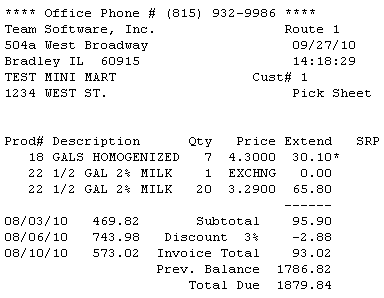
After the pick sheet is finished printing the following screen will appear.

If you wish to print the pick sheet again, press the [F2] key.
If you wish to edit information on the pick sheet, press the [F4] key.
If everything is correct on the pick sheet, and you wish to continue, press the [F1] key and the handheld will display the Cash Receipt Entry screen as follows:
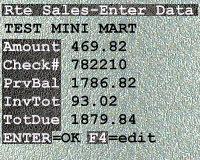
Enter a detail line for each different type of payment that you received. Enter detail information as follows:
Enter the payment Amount and press [ENTER]. If you have no more payments to enter, press the [ESC] key to exit this function and begin printing the invoice.
Enter the Check # that you received for this payment. Leave this field blank if you received cash.
Review the data you have entered on the screen. If you wish to SAVE the information, press [ENTER]. If you wish to EDIT the information, press the [F4] key.
Once you have finished entering all the payments that you have received, press the [ESC] key when you are entering the Amount and the following screen will appear.

Enter the # of copies of invoices that you want printed.
Here is a sample Invoice:
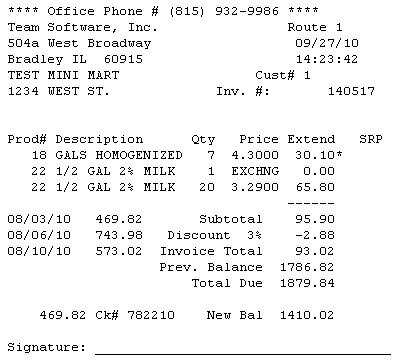
After the invoice is finished printing the following screen will appear.
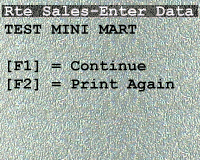
If you wish to print the invoice again, press the [F2] key.
If the invoice printed correctly, and you wish to continue, press the [F1] key and the handheld will return you to the Customer Entry screen to enter a new sale/cash receipt.