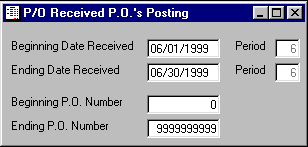
P/O Received P.O.ís Posting
This option is used to post the received purchase orders to the INVENTORY, PRODUCT MASTER, and PURCHASE ORDER HISTORY files based upon a date range. This option should not be taken until the P/O Received P.O. Report has been printed and all received purchase order are correct. When this option is completed, the computer will have moved all purchase orders for the specified date range from current to history. Please remember, after posting purchase orders, the posted information cannot be directly changed or deleted; adjustments will have to be entered.
After selecting this option from the menu, the computer will display the P/O Received P.O.ís Posting screen as follows:
Enter the information on this screen as follows:
Enter the Beginning Date and Ending Date that you wish to be posted (the period will be displayed for verification).
Enter the Beginning P.O. Number and Ending P.O. Number that you wish to be posted.
Review the data you have entered on the screen. If you wish to ACCEPT this data, click on the Accept icon on the Toolbar, pick the Accept option from the File Menu, or press [Ctrl][A]. If you do NOT wish to post this information, click on the Cancel icon on the toolbar, pick the Cancel option from the File Menu, or press [Ctrl][L].
After accepting the information, the posting process will begin and a message will be displayed indicating the progress of the posting. When the posting process is finished, the program is unloaded.