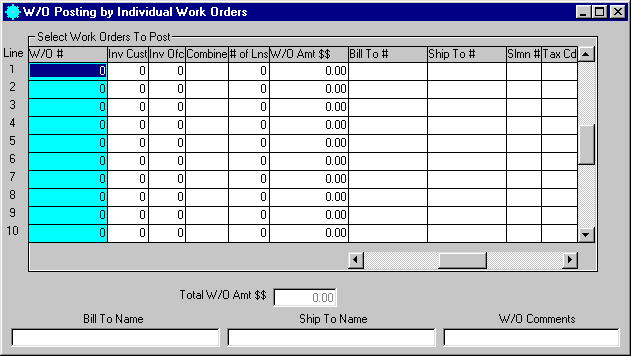
W/O Individual Work Order Posting
This option is used to post Individual Work Orders. Using this option also allows you to combine two or more work orders on the same invoice.
After selecting this option from the W/O Work Order Posting Selection screen, the computer will display the W/O Posting by Individual Work Orders screen as follows:
Enter the information on this screen as follows:
Enter the W/O # (Work Order Number) that you wish to post. If you wish to FIND the information, click on the Find icon on the Toolbar, pick the Find option from the Edit Menu, or press [Ctrl][F]. Upon entering a valid number, the computer will display information about this work order.
If you want the posting to automatically print an invoice for this work order, enter the number of Inv Cust. (Invoice – Customer Copies) and Inv. Ofc (Invoice – Office Copies) that you wish to print.
If you want to combine the current work order with the work order located one line above it, mark the Combine box. You may toggle this selection by pressing the spacebar or double-clicking the mouse.
Review the data you have entered on the screen. If you wish to ACCEPT this data, click on the Accept icon on the Toolbar, pick the Accept option from the File Menu, or press [Ctrl][A]. If you do NOT wish to post this information, click on the Cancel icon on the toolbar, pick the Cancel option from the File Menu, or press [Ctrl][L].
After accepting the information, the posting process will begin and a message will be displayed indicating the progress of the posting. When the posting process is finished, the program is unloaded.