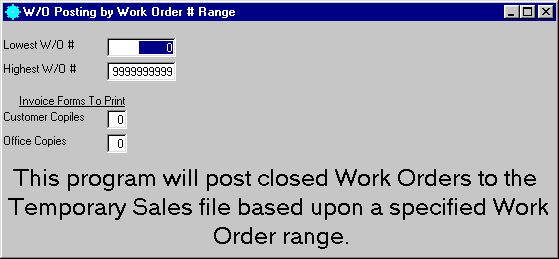
This option is used to post Work Orders by a Work Order Number Range.
After selecting this option from the W/O Work Order Posting Selection screen, the computer will display the W/O Posting by Work Order # Range screen as follows:
Enter the information on this screen as follows:
Enter the Lowest W/O # and Highest W/O # range that you wish to be posted.
If you want the posting to automatically print the new invoices that it creates, enter the number of Customer Copies and Office Copies that you wish to print for each invoice.
Review the data you have entered on the screen. If you wish to ACCEPT this data, click on the Accept icon on the Toolbar, pick the Accept option from the File Menu, or press [Ctrl][A]. If you do NOT wish to post this information, click on the Cancel icon on the toolbar, pick the Cancel option from the File Menu, or press [Ctrl][L].
After accepting the information, the posting process will begin and a message will be displayed indicating the progress of the posting. When the posting process is finished, the program is unloaded.