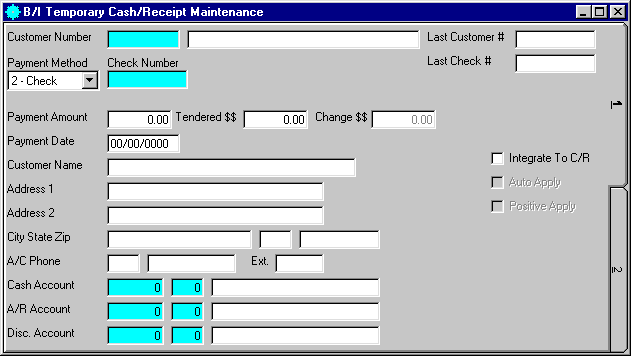
B/I Cash Receipt Maintenance
This option is used to enter cash received against open invoices.
After selecting this option from the menu, the computer will display the B/I Temporary Cash Receipt Maintenance screen as follows:
Enter the information on this screen as follows:
A) To add a new Cash Receipt, enter the Customer Number whose payment you wish to add. If you wish to FIND the information, click on the Find icon on the Toolbar, pick the Find option from the Edit Menu, or press [Ctrl][F]. Upon entering a valid number, the name and address will be displayed for verification. Next enter the Payment Method used. If a credit card payment method was chosen, the Credit Card Information screen will be displayed for editing. Next enter the Check Number for this payment (if this is not a payment made by check, enter a Check Number that describes the transaction i.e. CASH, VISA, etc.).
B) To view or change an existing Cash Receipt, enter the Customer Number whose payment you wish to edit. If you wish to FIND the information, click on the Find icon on the Toolbar, pick the Find option from the Edit Menu, or press [Ctrl][F]. Upon entering a valid number, the name and address will be displayed for verification. Next enter the Payment Method used. If a credit card payment method was chosen, the Credit Card Information screen will be displayed for editing. Next enter the Check Number for this payment. If you wish to FIND the information, click on the Find icon on the Toolbar, pick the Find option from the Edit Menu, or press [Ctrl][F]. Upon entering a Customer Number, Payment Method, and Check Number, the computer will display the information stored for this cash receipt. Make changes in the same manner you entered the data.
Enter the Payment Amount that you wish to pay on the invoices.
If this is a CASH payment, enter the Amount Tendered $$ (the computer will calculate and display the Change $$ the customer should receive).
Enter the Payment Date that you received this payment.
Enter the Cash Account, A/R Account, and Disc. Account (General Ledger Number and Department). If you wish to FIND the information, click on the Find icon on the Toolbar, pick the Find option from the Edit Menu, or press [Ctrl][F]. Upon entering a valid number, the computer will display the description stored for the record. These numbers will be defaulted from the A/R CONTROL file and should rarely be changed.
If you wish this receipt to be posted to the CHECK RECONCILIATION file, check the Integrate To C/R box. (This box will be checked automatically on a new cash receipt.)
If you wish to have the computer automatically apply the payment amounts to open invoices by date, check the Auto Apply box to apply this payment to all invoices or check the Positive Apply box to apply this payment to invoices with a positive balance only.
When you have finished entering data on the first screen, click on tab 2 or press [Alt][2] to display the second screen as follows:
Enter a detail line for each Invoice that you wish to pay. Enter invoice detail information as follows:
Enter the Invoice # that you wish to pay. The computer will display the Description, Amount Due, Invoice Date and Due Date for this invoice.
Enter the Amt Applied (amount you wish to apply) for this invoice.
If you wish to apply a discount to this invoice, enter that amount in the Disc. Amt field. (To see discount date for this invoice, you can scroll to the right by using the scroll bar located at the bottom of this section.)
Review the data you have entered (or changed) on the screens. If you wish to SAVE and PRINT the cash receipt, click on the Print icon on the Toolbar, pick the Print option from the File Menu, or press [Ctrl][P]. If you wish to SAVE the information, click on the Save icon on the Toolbar, pick the Save option from the File Menu, or press [Ctrl][S]. If you do NOT wish to save the information, click on the Cancel icon on the toolbar, pick the Cancel option from the File Menu, or press [Ctrl][L].