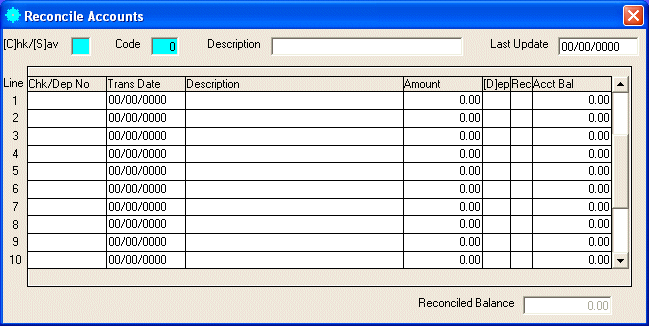
B/P Reconcile Accounts
This option is used to make entries to Checking and Savings accounts for income and expenses. It also has the ability to reconcile your bank statements.
After selecting this option from the B/P Processing Menu, the B/P Reconcile Accounts screen will be displayed as follows:
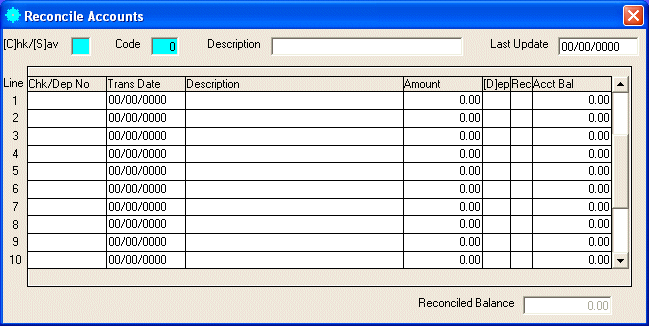
To make entries for your main checking account, enter "C" in [C]hk/[S]ave ([C]hecking/[S]avings), followed by a "1" in the Code. Enter a check number or a deposit number (or code) in Chk/Dep No (Check/Deposit Number), followed by a transaction (or check) date in Trans Date (Transaction Date). You may enter a Description (or pay-to) and the Amount. If this line was a deposit, press the spacebar in [D]ep - this will place an "X" there. The Acct Bal (account balance) will be displayed and should match your manual check register in your checkbook (some people don't make the calculations themselves, but fill it in after this option tells them the amount). If you are reconciling against your statement, find the line you need, and press the spacebar in Rec (Reconciled) to place an "X" there and mark it as reconciled. There is a button at the top of the screen (not seen here) to remove reconciled lines, when you are satisfied that you match the bank statement. This will get you ready for the next month with a beginning balance at the top line.
Review the data you have entered (or changed) on the screens. If you wish to SAVE the information, click on the Save button on the Toolbar, pick the Save option from the File Menu, or press [Ctrl][S]. If you do NOT wish to save the information, click on the Cancel button on the toolbar, pick the Cancel option from the File Menu, or press [Ctrl][L].