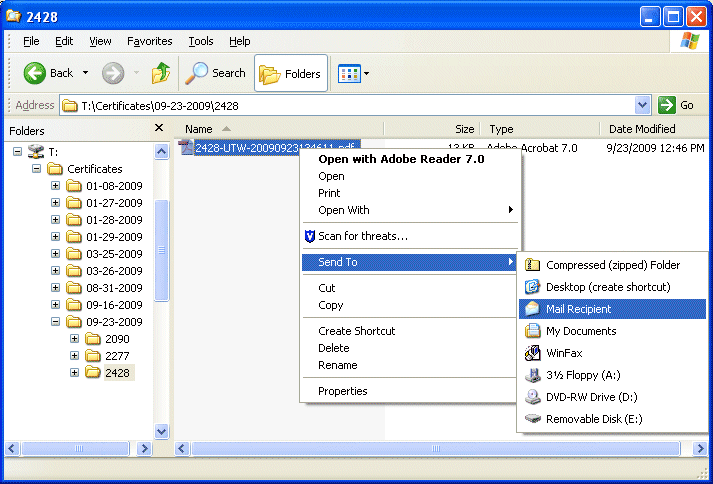
G/I Re-Send Certificate Instructions
If you need to resend a certificate for any reason use the following steps:
Use these steps if the EMail Type is setup as MAPI in the G/I Control File Maintenance.
STEP 1 Click the Windows Start button and select Microsoft Outlook (or Outlook Express).
STEP 2 If the certificate is still in the Outbox, click the Send/Receive button. Keep selecting this option until you have successfully sent the certificate.
STEP 3 If the certificate is no longer in the Outbox folder, check the Sent Items folder. If the certificate is in the Sent Items folder then this means that your certificate was sent successfully and you do not need to do anymore. Otherwise the computer sent this certificate and your email provider could not send the certificate and removed it from the system and you must proceed to STEP 4.
STEP 4 Hold down the Windows Key and hit E. This will bring up a list of drives and directories.
STEP 5 Select the drive that contains the certificates. (If this is a single-user system this will normally be C:. If this is multi-user system this will normally be T:.)
STEP 6 Select the directory that contains the certificates. (This will normally be Certificates.)
STEP 7 Select the date the certificate was generated.
STEP 8 Select the customer number of the certificate being sent.
STEP 9 Right click the file that you wish to send then click Send To and Mail Recipient.
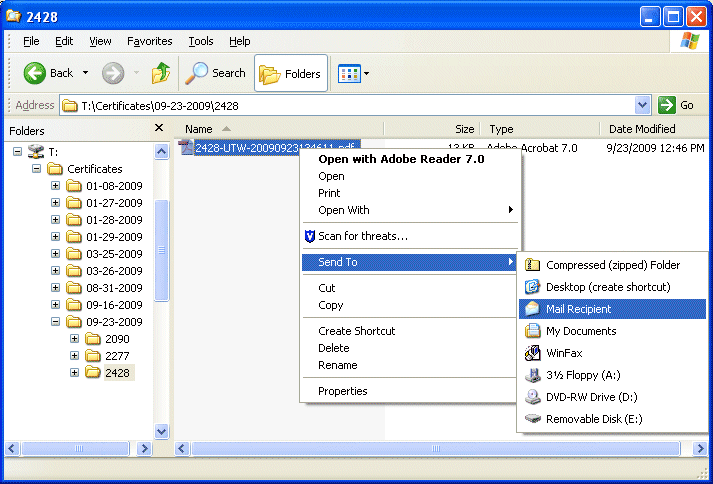
STEP 10 Fill in the To... box with the email address that you are attempting to send this to.
STEP 11 Click the Send button.