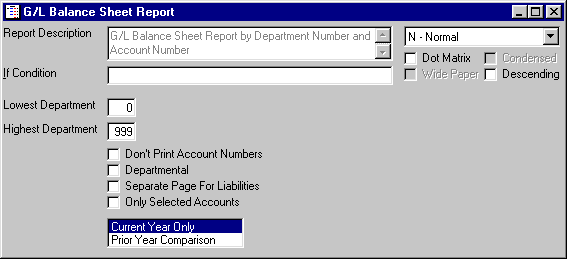
G/L Balance Sheet Report
This option is taken to print a Balance Sheet Report.
After selecting this option from the menu, the computer will display the G/L Balance Sheet Report screen as follows:
Enter the information on this screen as follows:
The Report Description will display for verification. The If Condition may usually be edited, if you wish to change certain conditions for the report. Reports may be printed Normally, Group and Grand Totals Only, or Grand Totals Only. If you have a Dot Matrix printer, you may then specify whether the report should print in Condensed mode, and may specify if your printer is using Wide Paper. You may also print the report in Descending (rather than ascending) order.
You will then be allowed to specify a Lowest and Highest range for the report. This range will be based upon the sorting fields in the file.
If you check the Don’t Print Account Numbers box, the computer will not print the Accounts Numbers on this report.
If you check the Departmental box, the computer will print a different page for each department; otherwise the computer will consolidate all of the departments’ totals.
If you check the Separate Page For Liabilities box, the computer will print the liabilities on a different page than the assets.
If you check the Only Selected Accounts box, the computer will only print accounts that have the Print On Summary Report box checked. (For more information on the Print On Summary Report box refer to GL Chart Of Accounts Maintenance.)
Select the information you wish to see on this report:
Current Year Only –Year-To-Date totals only
Prior Year Comparison –Year-To-Date and Prior Year-To-Date totals
Review the data you have entered on the screen. If you wish to ACCEPT your responses and PRINT the invoices, click on the Accept icon on the Toolbar, pick the Accept option from the File Menu, or press [Ctrl][A]. If you wish to SAVE the defaults and PRINT the invoices, click on the Save icon on the Toolbar, pick the Save option from the File Menu, or press [Ctrl][S]. If you do NOT wish to print the information, click on the Cancel icon on the toolbar, pick the Cancel option from the File Menu, or press [Ctrl][L] and this system will exit this program.
After you have accepted (or saved) the information the computer will go through a posting procedure to make the balance sheet ready to print. You are now ready to Print (or view on the Screen) the report.
Here is a sample report: