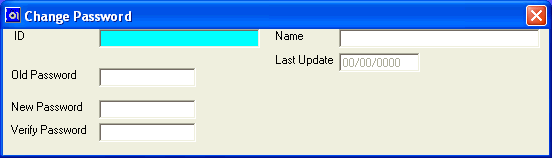
Change Password
The Change Password option allows you to change your password any time you wish. To keep your system safe, you may wish to change password often (i.e. once a month). Follow the steps below to change your password.
Upon selecting this option, the screen will display the following:
The ID, Name, and the date of the Last Update to this password will be displayed. To change your password, enter your existing password.
Enter the New Password that you desire. Passwords may be any combination of 1-8 characters (letters and/or numbers). Passwords are not case sensitive. Passwords entered will be displayed as asterisks (*) at all times, so that they may never be seen by anyone.
Re-enter the New Password in the Verify Password field. This is to make sure that you typed it correctly.
Review the data you have entered (or changed) on the screens. If you wish to SAVE the information, click on the Save icon on the Toolbar, pick the Save option from the File Menu, or press [Ctrl][S]. If you do NOT wish to save the information, click on the Cancel icon on the toolbar, pick the Cancel option from the File Menu, or press [Ctrl][L].