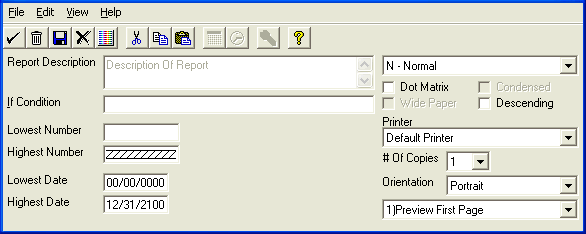
Printing A Report
When this option is selected, a screen will be displayed similar to the following:
The Report Description will display for verification. The If Condition may usually be edited, if you wish to change certain conditions for the report. Reports may be printed Normally, Group and Grand Totals Only, or Grand Totals Only. If you have a Dot Matrix printer, you may then specify whether the report should print in Condensed mode, and may specify if your printer is using Wide Paper. You may also print the report in Descending (rather than ascending) order.
You will then be allowed to specify a Lowest and Highest range for the report. This range will be based upon the sorting fields in the file.
The View Menu will allow you to turn on and off the Print Toolbar. You may also access the Help Menu.
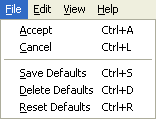
The File Menu contains options to Accept the information entered and print the report, and Cancel the report. The Save Defaults option allows you to save the information you have entered so that the report will default that data the next time you select this report. The Delete Defaults option allows you to remove the saved answers you have entered. If you have saved defaults, and wish to Reset Defaults to Team Software’s default answers, an option is provided to accomplish this.
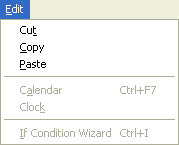
The Edit Menu contains options to Cut, Copy, and Paste information. The Calendar, and Clock options are located here also. The If Condition Wizard option may be accessed from the Edit Menu.

This is the Print Toolbar. It includes options to Accept the selected options and start printing, Cancel the printing, Save default information, Delete Defaults, Reset Defaults, Cut, Copy, and Paste information. The If Condition Wizard, Calendar, Clock and Help options are located here also.
For more information on selecting to Print a report (or view it on the Screen), or paging through a screen report, see the Toolbar section of this manual. You may wish to review sections about Next Page, Previous Page, First Page, Final Page, and Re-Answer Questions.