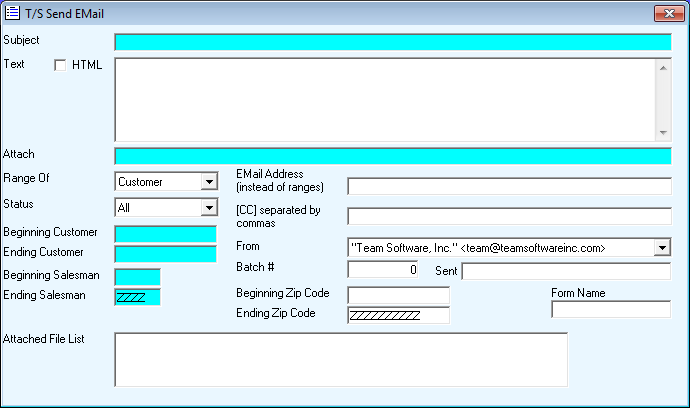
Send EMail
The Send EMail option allows you to send emails from within the Team Software programs.
Upon selecting this option, the screen will display the following:
A) To add a new email, enter the unique Subject and press [TAB].
B) To view existing information and/or default an existing email's information into your new email, Perform A Search to find a record. Upon entering a valid email, the computer will display the information stored for this record.
Enter the Remaining information on this screen as follows:
If you wish to enter HTML code, select the checkbox.
Enter Text for this email.
To add Attachments, Perform A Search to find the item you wish to attach. Upon pressing [TAB], the attachment will be added to the Attached File List. Repeat this step as necessary.
Select Customer, Employee, or Vendor from the Range Of drop-down box, and All, Active, or Inactive from the Status drop-down box. You may then enter a range of Customers, Salesmen, and/or Zip Codes, (or Employees, or Vendors) to be the recipients of this email. If you do not wish to select ranges, you may enter an EMail Address (instead of ranges) and [CC] separated by commas.
Your company email will default, and you may select a From for this email from the drop-down box.

Review the data you have entered on the screen. If you wish to ACCEPT the information and send the email, click on the Accept icon on the Toolbar, pick the Accept option from the File Menu, or press [Ctrl][A]. If you do NOT wish to send the email, click on the Cancel icon on the toolbar, pick the Cancel option from the File Menu, or press [Ctrl][L].