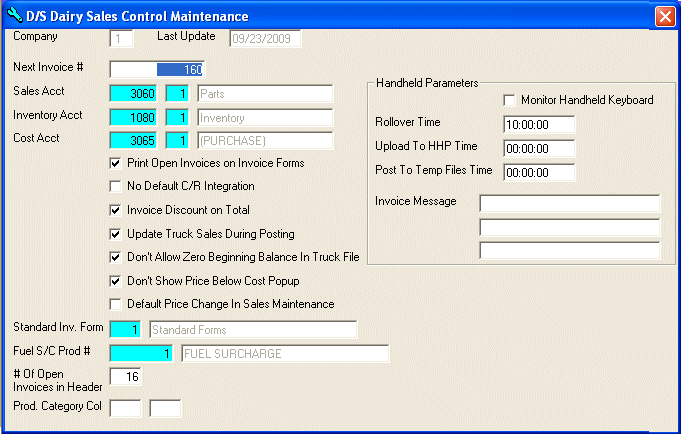
D/S Control File Maintenance
The D/S CONTROL file stores default and controlling values for special information which applies to processing for the D/S system. This option is used to initially enter the data in the D/S CONTROL file and then to make changes to the default and controlling values as needed.
After selecting this option from the D/S Master File Maintenance Menu, the D/S Control File Maintenance program will be displayed as follows:
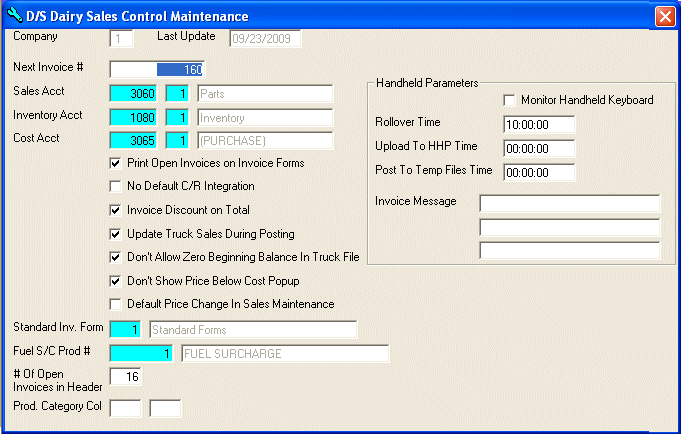
Enter the Next Invoice # that you want the system to create in the D/S Pre-Printed Invoices option.
Enter the Sales Account, Inventory Account, and Cost Account (or Perform A Search to find one). These accounts are General Ledger Numbers followed by a Department. Upon entering a valid number, the computer will display the description stored for the record.
If you want to show open invoices on the pre-printed invoices, mark the Print Open Invoices on Invoice Forms checkbox.
If you do NOT want cash receipt information to automatically post to the check reconciliation module, mark the No Default C/R Integration checkbox.
If you want the invoice discount to be calculated on the total instead of each individual line, mark the Invoice Discount on Total checkbox.
If you want the sales, returns, exchanges, and points updated during the D/S Temporary Sales Posting instead of the D/S Temporary Sales Maintenance, mark the Update Truck Sales During Posting checkbox.
If you do NOT want the option of Zero Beginning Balance In Truck File? to be displayed in the D/S WTD Zeroing, mark the Don't Allow Zero Beginning Balance In Truck File checkbox.
If you do NOT want a message when a product gets sold for less than cost, mark the Don't Show Price Below Cost Popup checkbox.
If you want the Change Prices? checkbox marked on a new record in the D/S Temporary Sales Maintenance, mark the Default Price Change In Sales Maintenance checkbox.
Enter the Standard Invoice Form (or Perform A Search to find one) that you will use for the pre-printed invoices. The description will be displayed for verification.
Enter the Fuel S/C Prod # (Fuel Surcharge Product Number) (or Perform A Search to find one). The description will be displayed for verification.
Enter the # of Open Invoices in Header that will be displayed on the first page of the pre-printed invoices. (This only applies if the Print Open Invoices on Invoice Forms checkbox is marked.)
Enter the Product Cat. Col (Product Category Column) which will be used to separate sales on the D/S Daily Summary Sales By Product Category Report.
If you want to record the keys hit on all the handhelds, mark the Monitor Handheld Keyboard checkbox.
Enter the Rollover Time for when you want the handheld transfer to rollover to the next day.
Enter the Upload to HHP Time that you want the system to automatically upload the computer's data into handheld data.
Enter the Post to Temp Files Time that you want the system to automatically post all the handheld data into the computer.
Enter up to 3 Invoice Messages that will display on the handheld invoices.
The Last Update field indicates the last time master information for this record was changed. The software will maintain this date.
Review the data you have entered (or changed) on the screen. If you wish to SAVE the information, click on the Save button on the Toolbar, pick the Save option from the File Menu, or press [Ctrl][S]. If you do NOT wish to save the information, click on the Cancel button on the toolbar, pick the Cancel option from the File Menu, or press [Ctrl][L].