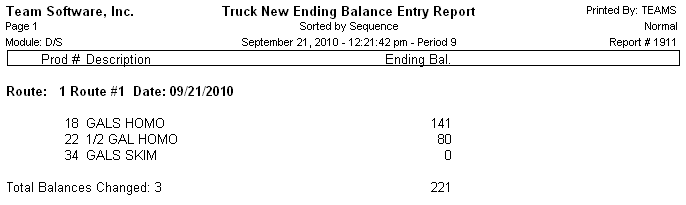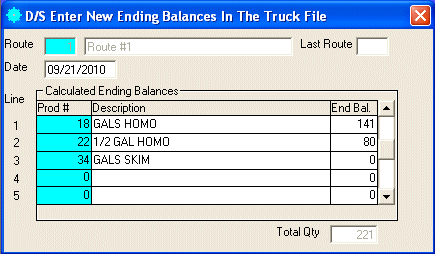
D/S Enter New Ending Balances In The Truck File
This option is used to enter new ending balances into the TRUCK file.
After selecting this option from the D/S Utilities Menu, the computer will display the Enter New Ending Balances In the Truck File screen as follows:
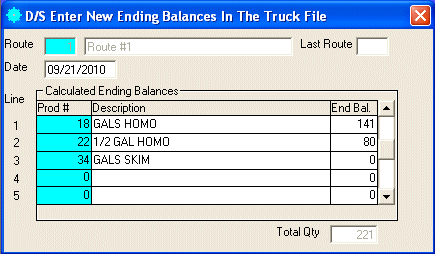
A) To enter new ending balances in the truck file, enter the Route (or Perform A Search to find one) of the truck that you wish to enter the new calculated ending balances and press [TAB].
Enter the Date of these entries (this is only used for the report that this program generates). This will be defaulted with the system date.
Enter a detail line for each product that you wish to enter a new calculated ending balance. Enter detail information as follows:
Enter the Prod # (product number) (or Perform A Search to find one) for this route. Upon entering a valid number, the computer will default the Qty if there is already a new calculated ending balance in the truck file currently. It will also display the Description for this product.
Enter the new calculated ending balance Qty (quantity) for this product/route. The computer will automatically display a total for this quantity at the bottom of the screen.
Review the data you have entered on the screen. If you wish to SAVE and PRINT the Truck New Ending Balance Entry Report, click on the Print icon on the Toolbar, pick the Print option from the File Menu, or press [Ctrl][P]. If you wish to SAVE the information, click on the Save icon on the Toolbar, pick the Save option from the File Menu, or press [Ctrl][S]. If you do NOT wish to save the information, click on the Cancel icon on the toolbar, pick the Cancel option from the File Menu, or press [Ctrl][L].
Here is a sample of a Truck New Ending Balance Entry Report: