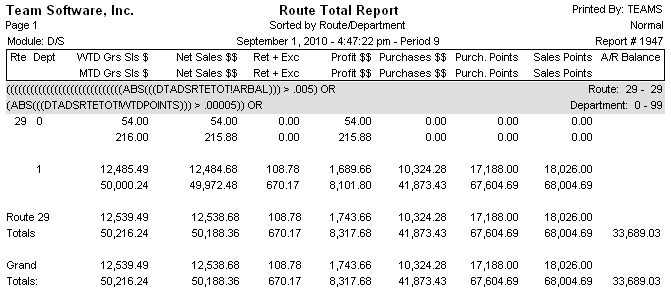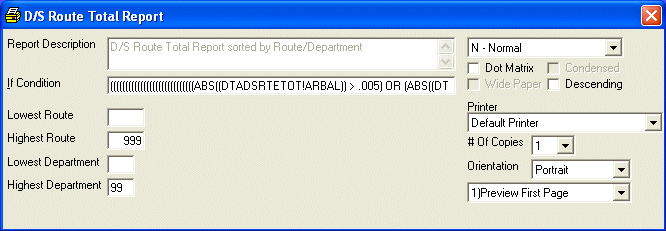
D/S Route Total Report
This option is taken to Print A Report (or view on the screen) ROUTE TOTAL file information.
After selecting this option from the menu, the computer will display the D/S Route Total Report screen as follows:
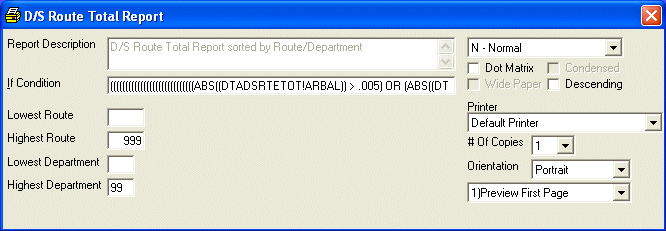
Enter the information on this screen as follows:
The Report Description will display for verification.
You will then be allowed to specify Route and Department ranges for the report.
If you wish to ACCEPT this information and proceed, click on the Accept icon on the Toolbar, pick the Accept option from the File Menu, or press [Ctrl][A]. If you do NOT wish to print this report, click on the Cancel icon on the toolbar, pick the Cancel option from the File Menu, or press [Ctrl][L].
After you have accepted the information, the computer will go through a posting procedure to make the route total report ready to print then you may follow the normal steps setup in the standard Print A Report section.
Here is a sample report: