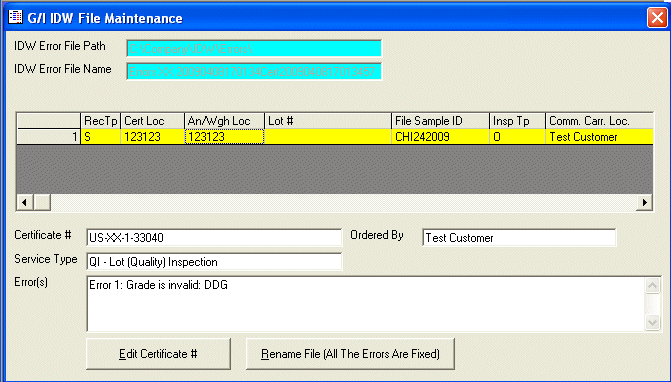
G/I IDW File Maintenance
This option is used to identify and correct errors that occurred from sending invalid data to the IDW Server. These files will be sent to your email address that is assigned to the eAuthentication User ID (electronic authentication user ID) that was setup in the G/I Control File Maintenance. After checking your email for a confirmation from IDW, if there were any rejected records, there will be an attachment that identifies the errors. Save this attachment to the IDW Error File Path shown below (i.e. C:\Company\IDW\Errors\).
After selecting this option from the menu, the computer will display the G/I IDW File Maintenance screen as follows:
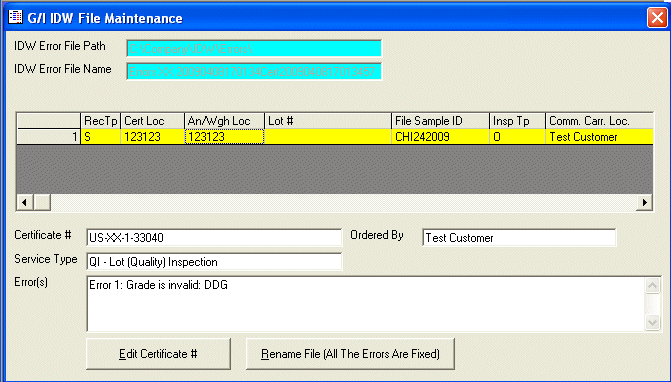
Enter the information on this screen as follows:
Enter the IDW Error File Path and IDW Error File Name (or Perform A Search to find one) of the file path/name that you wish to view. After entering a valid file name, the grid will be populated with all the errors contained in this file.
To fix (or view) error(s) in a certificate, you must perform the following steps for each line:
Highlight the line that you wish to view by clicking this line in the grid. Once you do this, the computer will display the Certificate #, Ordered By, Service Type, and Error(s) for this line.
If the error can be fixed by NOT generating a corrected certificate, click the Edit Certificate # button. This will pull up the certificate for changes and mark it for retransmission to IDW. (Some errors require a corrected certificate, do NOT use this option if a corrected certificate is required.)
After you have viewed and/or fixed all the errors, click the Rename File (All The Errors Are Fixed) button. This should be done so that the next time you search for error file names, this name does not show up.