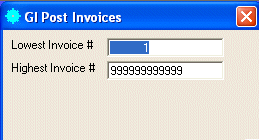
G/I Invoice Posting
This option is used to post the printed invoices to the TEMPORARY SALES files based upon the ranges specified below. This option should not be taken until the G/I Invoice Forms have been printed and checked for accuracy. When this posting option is completed, the computer will mark all invoices that were posted. Please remember, after posting invoices, the posted information should NOT be directly changed or deleted.
After selecting this option from the menu, the computer will display the G/I Post Invoices screen as follows:
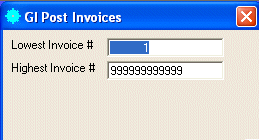
Enter the information on this screen as follows:
Enter the Lowest Invoice # and Highest Invoice # that you wish to be posted.
Review the data you have entered on the screen. If you wish to ACCEPT this data, click on the Accept icon on the Toolbar, pick the Accept option from the File Menu, or press [Ctrl][A]. If you do NOT wish to post this information, click on the Cancel icon on the toolbar, pick the Cancel option from the File Menu, or press [Ctrl][L].
After accepting the information, the posting process will begin and a message will be displayed indicating the progress of the posting. When the posting process is finished, the program is unloaded.