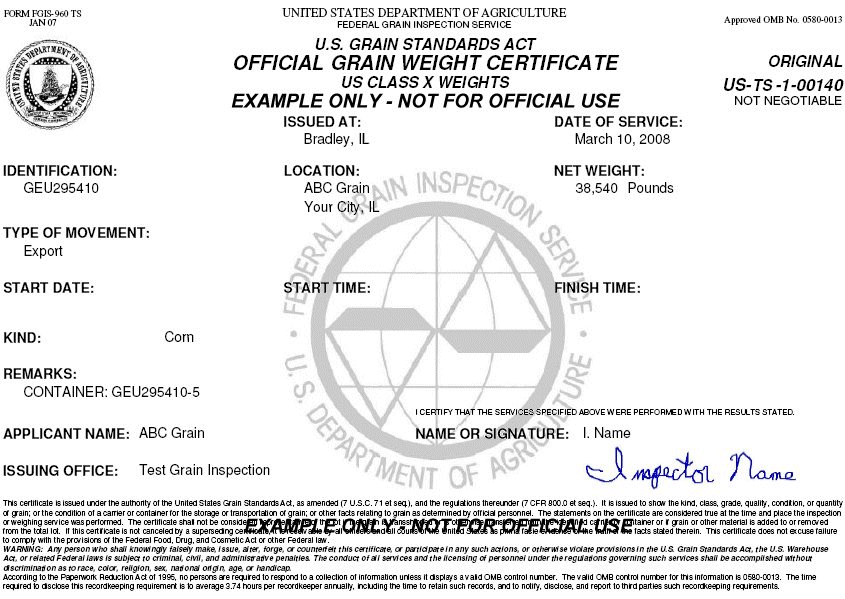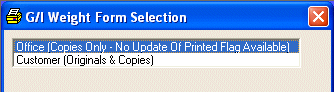
G/I Weight Certificate Forms
This option is taken to print a range of weight certificate forms.
After selecting this option from the menu, the computer will display the G/I Weight Form Selection screen as follows:
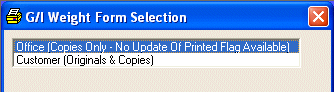
Select the report you wish to see.
If you wish to ACCEPT this information and proceed, click on the Accept icon on the Toolbar, pick the Accept option from the File Menu, or press [Ctrl][A]. If you do NOT wish to print this report, click on the Cancel icon on the toolbar, pick the Cancel option from the File Menu, or press [Ctrl][L].
After accepting this information, the computer will display the appropriate G/I Weight Certificate Forms screen as follows:
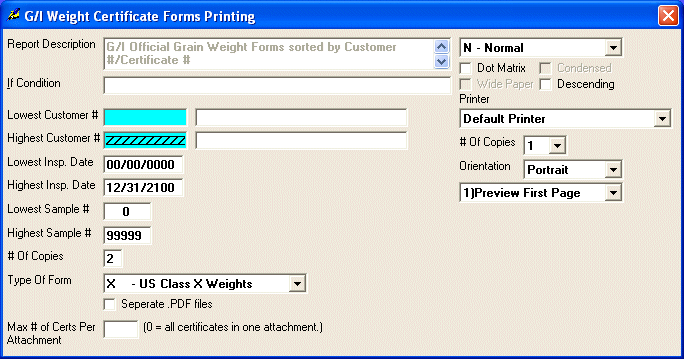
Enter the information on this screen as follows:
The Report Description will display for verification.
You will then be allowed to specify a Lowest and Highest Customer # (or Perform A Search to find one), Insp. Date (Inspection Date), and Sample # ranges for the report.
Enter the # Of Copies that you wish to print for each certificate. (In the G/I Weight Form Selection, if you selected Office this will only print the # of copies that you entered; however, if you selected Customer this will print the original as well as the # of copies that you specified.)
Select the Type Of Form that you wish to print.
If you check the Separate .PDF files box, the computer will print each certificate in a separate .pdf file. (This option is only available if you selected Customer in the G/I Weight Forms Selection.)
Enter the Max # of Certs Per Attachment (maximum number of certificates per attachment). This is used to limit the number of certificates that can be contained in one .pdf file. If this is left blank, the computer will print all certificates in one .pdf file and send it with one attachment. (This option is only available if you selected Customer in the G/I Weight Forms Selection.)
If you wish to see how many certificates will be printed, click on the  Calculate # of Certs icon on the
Toolbar or press
[Ctrl][F10].
Calculate # of Certs icon on the
Toolbar or press
[Ctrl][F10].
Review the data you have entered on the screen. If you wish to ACCEPT your responses and PRINT the certificates, click on the Accept icon on the Toolbar, pick the Accept option from the File Menu, or press [Ctrl][A]. If you wish to SAVE the defaults, click on the Save icon on the Toolbar, pick the Save option from the File Menu, or press [Ctrl][S]. If you do NOT wish to print the information, click on the Cancel icon on the toolbar, pick the Cancel option from the File Menu, or press [Ctrl][L] and this system will exit this program.
After you have accepted the information, the computer will go through a posting procedure to make the certificates ready to print.
After the certificates have printed successfully, you should click on the Update Printed Flag icon on the Toolbar or press [Ctrl][U]. (This option is only available if you selected Customer in the G/I Weight Forms Selection.)
Here is a sample of a weight certificate form: