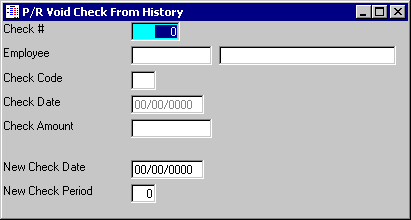
This option is used to void a check by entering a check number located in the P/R HISTORY file. The computer will automatically make the correct reversing entries into the TIMECARD file.
After selecting this option from the P/R Utilities Menu, the computer will display the screen as follows:
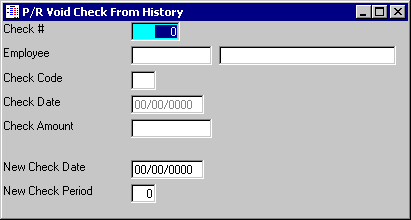
Enter the Check # (check number), Employee # (employee number), and Check Date that you wish to void. The Check Amount will be displayed for verification. The SYSTEM DATE will default into the Check Date and the Check Period will be displayed for verification. You may override this new date if you wish. If you accept these choices, the invoice will be entered into the Timecard Maintenance option on the P/R Processing Menu, but with a status of Void (instead of Regular). The Manual Check Number will be the voided Check #.
When you are ready to proceed, click on the Accept icon on the Toolbar, pick the Accept option from the File Menu, or press [Ctrl][A]. If you do NOT wish to proceed, click on the Cancel icon on the toolbar, pick the Cancel option from the File Menu, or press [Ctrl][L].