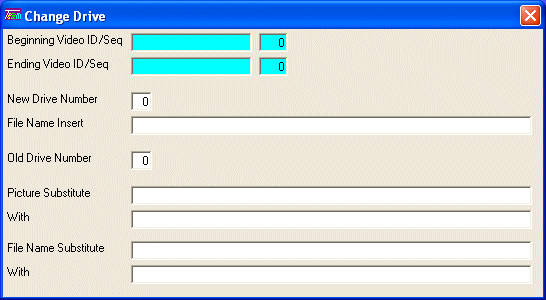
V/P Change/Set Drives
This option is used to make changes to the locations of your videos. If you move videos to a new hard disk (to make room, or to consolidate similar videos), you need to let the software know where it is. You may update the information manually (through the V/P Video Maintenance option on the V/P Master File Maintenance Menu) or through this option.
After selecting this option from the V/P Utilities Menu, the V/P Change/Set Drive screen will be displayed as follows:
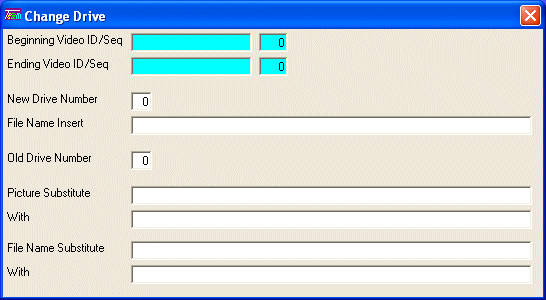
Enter the Beginning Video ID/Seq of the range of records you wish to change, or Perform A Search to find a Video ID followed by the Ending Video ID/Seq.
You may specify a New Drive Number to assign to the range of records.
If you missed a directory name (at the beginning of the file name) you may insert it at the beginning through the File Name Insert field.
You may choose to make the changes for ONLY those records who have a specified Old Drive Number (other than 0).
The Picture Substitute field lets you specify the existing portion should be replaced With. For example ... you might specify "\Graphics\" should be replaced with "\Pictures\".
The File Name Substitute field lets you specify the existing portion should be replaced With. For example ... you might specify "\Series\" should be replaced with "\Series\Season1\".
Review the data you have entered (or changed) on the screens. If you wish to ACCEPT the information, click on the Accept button on the Toolbar, pick the Accept option from the File Menu, or press [Ctrl][A]. If you do NOT wish to accept the information, click on the Cancel button on the toolbar, pick the Cancel option from the File Menu, or press [Ctrl][L].