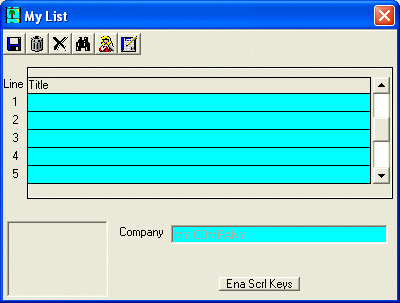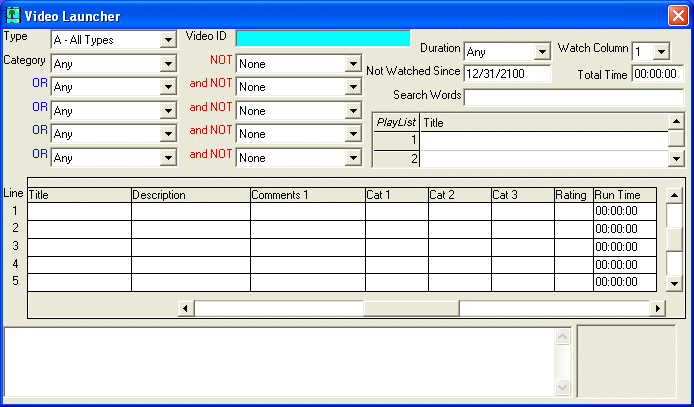
V/P Video Launcher
This option is used to choose a video based upon selected criteria.
After selecting this option from the V/P Processing Menu option, the computer will display the Video Launcher screen as follows:
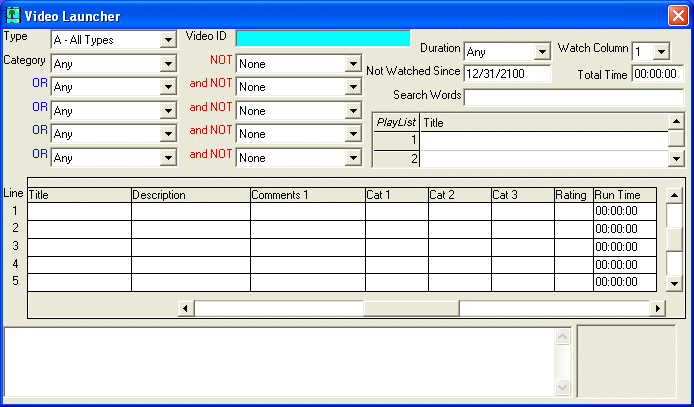
The Type field lets you select M-Movies, E-Episodes, C-Cartoons, S-Shorts, P-sPecials, O-Other, or A-All Types.
The Video ID field may be entered to narrow the video choices.
The 5 Category fields let you indicate the type(s) of video you are in the mood for.
The 5 Not category fields let you indicate choices for the computer to exclude from its selection.
The Duration field will let you select ranges of video duration lengths to add to the computer's selection criteria.
The Not Watched Since field allows you to specify a date for inclusion/exclusion. Videos watched on or before this date will be included in the computer's selection. Videos watched after this date will be excluded from the computer's selection. If you wish to see all choices, set this to 12/31/2100; to choose only those videos not yet watched, set this to 00/00/0000.
Search Words may be entered to further limit the computer's search.
When you are done entering your search criteria, hold the Ctrl key and press F5 to display the videos which match your selected criteria.
The following button will appear as you screen is being filled with videos (up to 999) that match your criteria:

While this process is running, you may click this button (or hold the Alt key and press O) to stop the procedure.
When finished, a screen will appear similar to the following:
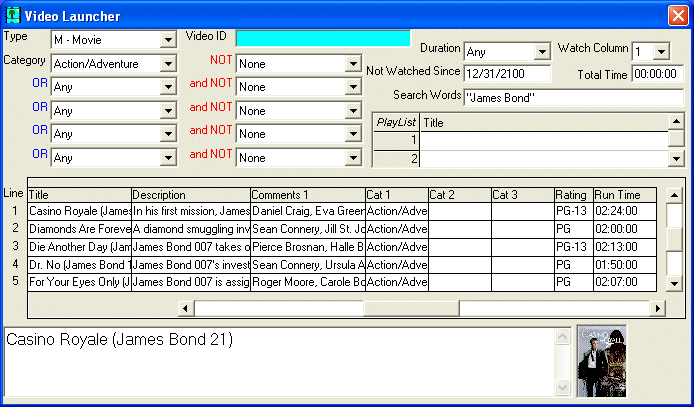
The larger box at the bottom contains a copy of the information in the current field (where the cursor is located) in a larger font to make it easier to read. The other box at the bottom shows a copy of the picture (.gif, .jpg, ,bmp, etc) you have associated with the video.
You may scroll through the video list and choose one that suits you or you may hold the Shift key and press F12 to allow the computer to select a video at random from the list. When you are happy with your selection, hold the Ctrl key and press F10 to add the video to the PlayList (up to 10 titles may be added at a time). As items are added to the PlayList, the Total Time of all items in the PlayList will be updated.
If you wish to clear your PlayList and all selection criteria, click on the Cancel button on the toolbar, pick the Cancel option from the File Menu, or press [Ctrl][L]. If you wish to select another video based upon different criteria, DO NOT press Cancel! Instead, just change the selection criteria and press [Ctrl][F5].
The toolbar will contain the following additional buttons:

When the first item is clicked (or press [Ctrl][F9]), the program will position you to the next most unwatched line. On an episode list, this would take you to the next available episode.
When the second item is clicked (or press [Ctrl][F5]), the program will display the videos which match your selected criteria.
When the third item is clicked (or press [Ctrl][F8]), the program will select the video from the current line and play it with the appropriate video player (from the V/P Control File Maintenance program).
When the fourth item is clicked (or press [Ctrl][F10]), the program will select the video from the current line and add it to the PlayList (up to 10 titles may be added at a time).
When the fifth item is clicked (or press [Shift][F11]), the program will play all of the items in the PlayList with the main video player (from the V/P Control File Maintenance program)..
When the sixth item is clicked (or press [Shift][F12]), the program will select a video at random from the list.
When the seventh item is clicked (or press [Ctrl][W]), the program will allow you to enter a new item into the 'Want' list. The screen will appear as follows:
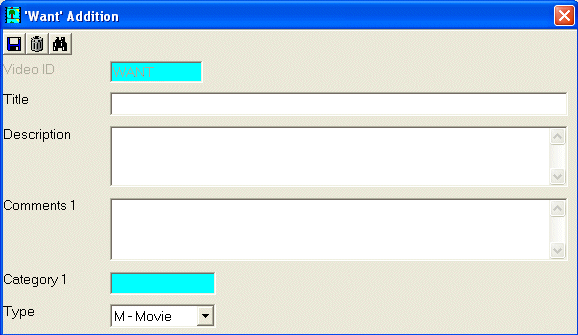
When the eighth item is clicked (or press [Ctrl][Y]), the program will let you maintain your list of chosen videos. The screen will appear as follows: