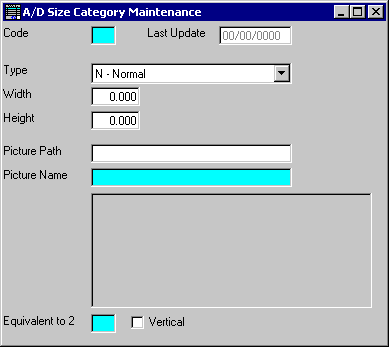
A/D Size Category Maintenance
This option is used to initially enter sizes into the SIZE CATEGORY file, add new sizes, or make changes as necessary to SIZE CATEGORY information currently existing in the file.
After selecting this option from the A/D Master File Maintenance Menu, the A/D Size Category Maintenance screen will be displayed as follows:
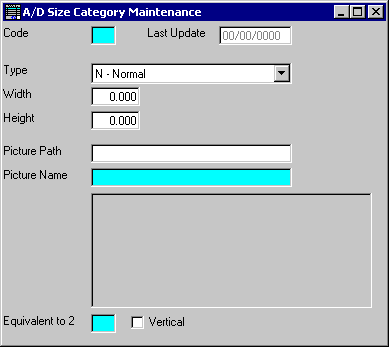
A) To add a new Size Category to the file, enter the unique Code that you are assigning to this size and press [TAB]. Size Categories can be 1 or 2 characters in length.
B) To view or change an existing Size Category's information, enter the Code of the size category whose record you wish to change, or Perform A Search to find a Size Category record. Upon entering a valid code, the computer will display the master information stored for this size category. Make changes in the same manner you entered the data.
Enter the remaining information on this screen as follows:
The Type field allows you to specify whether this Size Category is N-Normal (an ad), L-Logo (a Customer logo), or M–Manufacturer Logo. If L-Logo is selected, the Customer logo from the A/D Control file will be displayed.
The Width and Height for this Size Category are entered next (in inches).
If N-Normal or M–Manufacturer Logo was selected in the Type field, you may enter the Picture Path and Picture Name fields. These allow you to specify a bitmap file to be used as a visual aid for YOU in the A/D Style Sheet Maintenance option and for the CUSTOMER in the A/D Ad Design Maintenance option (in the Picture Name field, you may Perform A Search to find one). Upon exiting the Picture Name field, a picture of the specified graphic will be displayed if these fields are entered properly.
If this Size Category is Equivalent to 2 of another size, you may enter that size category, or Perform A Search to find a Size Category record. You may also specify whether the 2 are Vertical by checking this box (otherwise they are horizontal/side-by-side). For example, if you are working with size B in the Code field and size B is equivalent to 2 size A’s side-by-side, you would enter A in the Equivalent to 2 field and would leave the Vertical box unchecked.
Review the data you have entered (or changed) on the screen. If you wish to SAVE the information, click on the Save button on the Toolbar, pick the Save option from the File Menu, or press [Ctrl][S]. If you do NOT wish to save the information, click on the Cancel button on the toolbar, pick the Cancel option from the File Menu, or press [Ctrl][L].