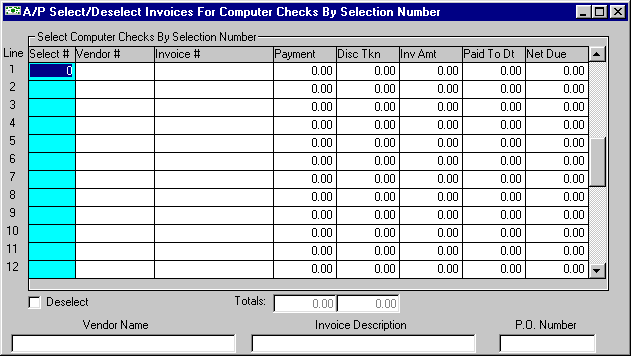
After selecting this option from the Selection screen, the computer will display the screen as follows:
If you wish to Deselect invoices, mark this option box.
NOTE: If you have previously printed a Check Register which includes invoices you are deselecting, you must print a new Check Register. Remember, you may not deselect invoices for which you have assigned manual check numbers. If you wish to return an invoice with a manual check number to unpaid status, use the Select/Deselect Invoices For Manual Checks option to remove the manual check number.
Enter the Selection # (number) you wish to select (or deselect). The Vendor #, Vendor Name, Invoice #, Invoice Description, Inv. Amt, Paid To Date, and Net Due will be displayed. The Payment (and, if applicable, Disc Taken) amounts need to be entered.
NOTE: You may enter as many Selection Numbers as necessary. When you reach the last line on the screen, the top line will scroll off the screen and a new blank line will be displayed at the bottom.
Review the data you have entered on the screen. If you wish to proceed, click on the Accept icon on the Toolbar, pick the Accept option from the File Menu, or press [Ctrl][A]. If you do NOT wish to proceed, click on the Cancel icon on the toolbar, pick the Cancel option from the File Menu, or press [Ctrl][L].