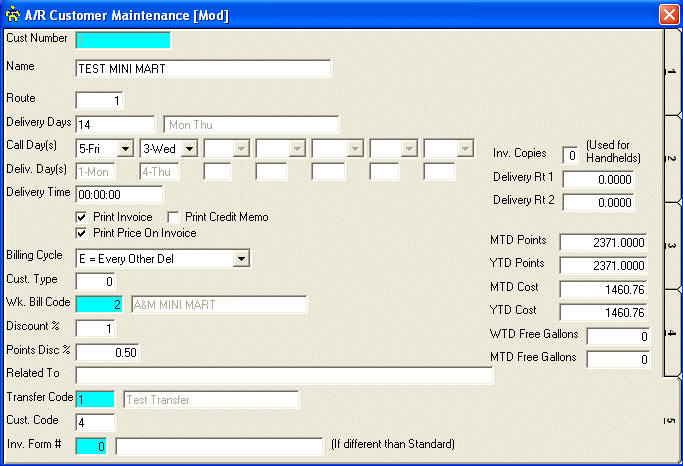
D/S Customer Maintenance
This screen is unique to Delivery Route Sales.
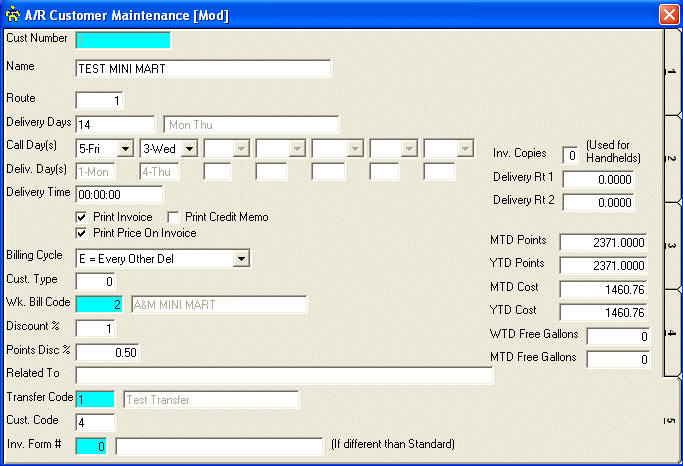
Enter the Route for this customer.
Enter the Delivery Days that this customer will receive deliveries. The delivery day values are 1 through 7 where 1 is Monday and 7 is Sunday. You can enter up to 7 delivery days. (i.e. If you had deliveries every day, you would enter 1234567.)
Enter the Call Days for the delivery days that you entered. After you have filled in the appropriate Call Days, you can run the D/S Customer Call Report to see who you need to call for deliveries.
Enter the approximate Delivery Time that this customer will receive deliveries.
If you want to print an invoice in the D/S Pre-Printed Invoices program, click the Print Invoice checkbox.
If you want the pre-printed invoices to print a price for each product, click the Print Price On Invoice check box.
If you want to print a credit memo in the D/S Pre-Printed Invoices program, click the Print Credit Memo check box.
Select the Billing Cycle which determines when (or if) your driver will receive money during deliveries.
Enter the Customer Type for this customer.
Enter the Wk. Bill Code (Weekly Billing Code), or Perform A Search to find a Bill Code record.
Enter a Discount % that you want this customer to receive on sales.
Enter a Points Disc % (Points Discount Percent) that apply for this customer. This will be used to default Points Disc % in the D/S Temporary Purchases Maintenance program
Enter a list of customers that this customer is Related To.
Enter the Transfer Code, or Perform A Search to find a Transfer Code record.
Enter the Customer Code for this customer.
Enter the Inv. Form # (Invoice Form Number), or Perform A Search to find an invoice form record. If this field is left empty, this customer will use the Standard Invoice Form setup in D/S Control File Maintenance.
Enter the Inv. Copies (Invoice Copies) that you want the handheld computers to print for this customer.
Enter the Delivery Rt 1 and 2 (Delivery Rate 1 and 2) for this customer. These rates will default in the D/S Delivery Maintenance program.
The system will maintain the MTD Points, YTD Points, MTD Cost, and YTD Cost.
Enter WTD Free Gallons and MTD Free Gallons for this customer.
Review the data you have entered (or changed) on the screens. If you wish to SAVE the information, click on the Save button on the Toolbar, pick the Save option from the File Menu, or press [Ctrl][S]. If you do NOT wish to save the information, click on the Cancel button on the toolbar, pick the Cancel option from the File Menu, or press [Ctrl][L].