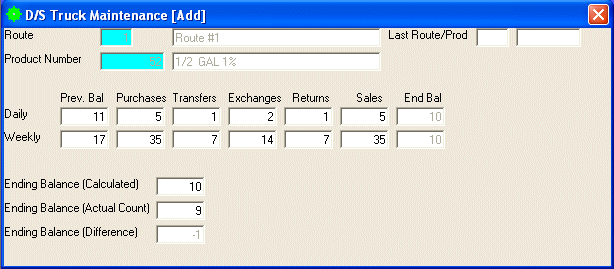
D/S Truck Maintenance
This option is taken to initially create the TRUCK MASTER file and then to add new codes or make changes as necessary to codes currently existing in the file.
After selecting this option from the D/S Master File Maintenance Menu, the computer will display the Truck Maintenance screen as follows:
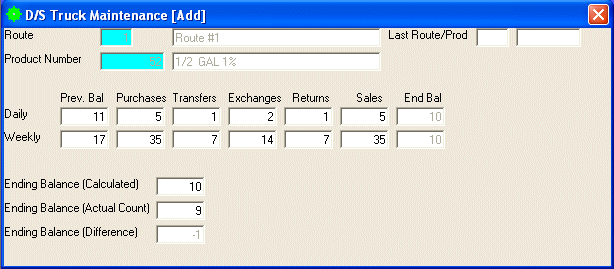
A) To add a new Truck, enter the Route (or Perform A Search to find one) for the truck that you wish to add the computer will display the route name for verification. Next enter the Product Number (or Perform A Search to find one) for this truck the computer will display the product description for verification.
B) To view or change an existing Truck’s information, enter the Route (or Perform A Search to find one) for the truck that you wish to change. Next enter the Product Number (or Perform A Search to find one) for the truck that you wish to change. Upon entering a valid truck, the computer will display the master information stored for this truck price. Make changes in the same manner you entered the data.
The system maintains the Daily and Weekly Prev. Bal (previous balance), Purchases, Transfers, Exchanges, Returns, Sales, and End Bal (ending balance) for this truck.
Enter the Ending Balance (Calculated) if it is different than what the computer calculated. You may also enter the calculated ending balance in the D/S Enter New Ending Balances In The Truck File program. (Changing this amount will automatically change the daily and weekly previous balance.) Ending balance is calculated using the formula of Prev. Bal plus Purchases plus Transfers minus Exchanges minus Sales.
Enter the Ending Balance (Actual Count) for this truck. You may also enter the actual ending balance in the D/S Enter Actual Balances In The Truck File program.
The Ending Balance (Difference) will be calculated automatically for this truck.
Review the data you have entered (or changed) on the screen. If you wish to SAVE the information, click on the Save button on the Toolbar, pick the Save option from the File Menu, or press [Ctrl][S]. If you do NOT wish to save the information, click on the Cancel button on the toolbar, pick the Cancel option from the File Menu, or press [Ctrl][L].